Did you know that your iPhone is also able to create and share a cellular data connection (internet tethering) with other devices that do not have it?
Your iPhone can become a powerful WiFi hotspot turning into a real modem router. And the nice thing is that it only takes a few seconds and no computer knowledge.
In this guide, we will explain everything but everything you need to know. What is it but above all what the use of the hotspot on the iPhone is, how to activate it, any costs foreseen by the mobile operator (Wind, Vodafone, Tim or 3) and finally how to reactivate it if it does not work.
So are you ready to turn your Apple iPhone smartphone into a powerful WiFi hotspot and have all your home devices connected thanks to it?
Let’s start!
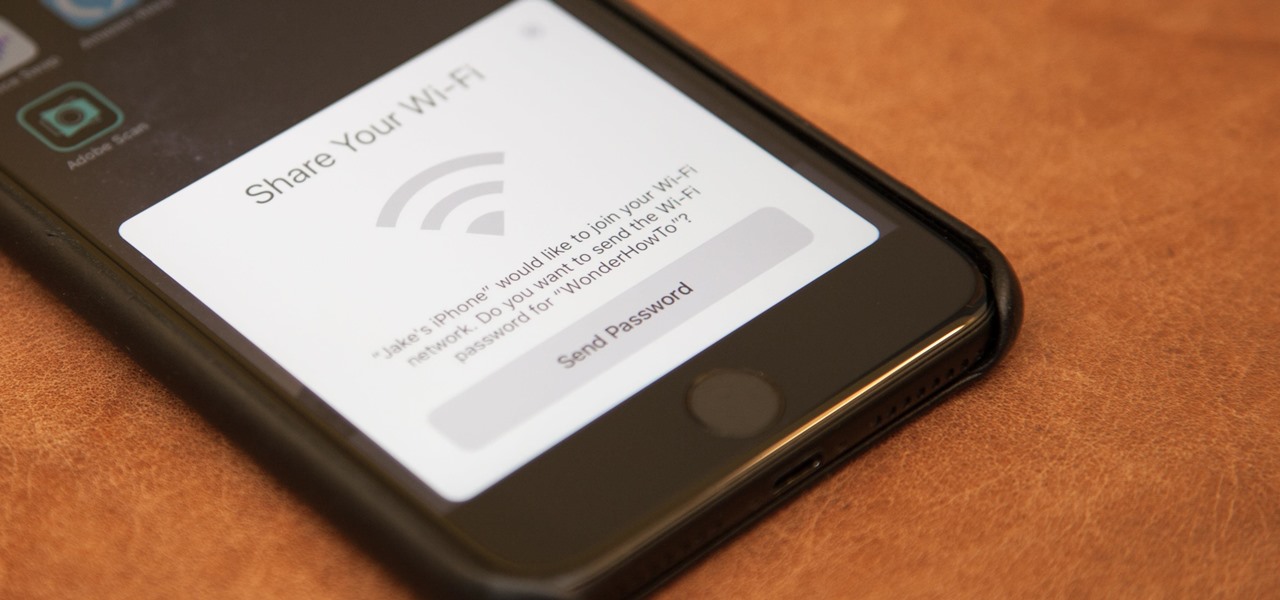
What and what the Hotspot on the iPhone is for?
The personal hotspot (tethering) – available starting from the iPhone 4 – is nothing more than a native function of the iOS operating system that allows you to share the smartphone’s cellular data connection (via WiFi, USB or Bluetooth) with other devices that do not.
Turn your iPhone into a real modem router, like the one we all have at home to connect to the internet.
A desktop computer without a WiFi card, your laptop of any brand but also your iPad without a sim card can be connected to the internet. It is enough to activate the internet sharing of your iPhone and in a few seconds, the network will be created, recognized and connected.
However, it is good to specify that: the data used to provide the internet connection to the other devices are those provided by your mobile operator and more often, these are not unlimited.
Pay attention to the data plan that you have signed and check the thresholds well.
Attention then to the cost that some managers apply to the service. Keep reading our guide to find out which operator offers it for free and what the prices are for everyone else.
Finally the signal strength. Power and connection speed will be determined only and exclusively by the reception of the mobile telephone operator. In short: a few notches = slow and unstable internet / many notches = excellent signal and fast connection (especially if in 4G)
When it is Useful Activate and Use the Hotspot on the iPhone?
This function can be extremely convenient in a sea of situations. We may want to use our iPhone as a modem then a USB hotspot or WiFi if …
- You’re at home but the internet has stopped working or you’re isolated
- In addition to the smartphone you use an iPad without a sim and you want to navigate comfortably on a larger screen for certain searches
- You find yourself in a classic summer or winter situation. House by the sea or in the mountains. Usually a telephone network is not active but you have your Windows or Apple MacBook laptop with you. If your iPhone has an excellent reception … are you still thinking about them?
- Your friends have full signal and you are isolated but you have urgency to connect. Ask him to bridge you for a while!
- You have just formatted a computer but the operating system has not recognized the network drivers. But they are available online … what are you waiting for?
There is no or the hotspot on my iPhone: How to do it?
It can happen that on your iPhone 4, 5, 6, 7, 8 or other model you can’t find or you don’t know where the personal hotspot is. The causes can be of various kinds.
If at the moment you have this problem, check that the iPhone is always updated to the latest version of the operating system (currently iOS 12.1).
Then check the version of the operating system by going to Settings> General> Info
If the version does not match the one mentioned above, the advice is to update as soon as possible!
Is the release updated? Then almost certainly, you have not correctly configured the APN of your mobile telephone provider and that is why the hotspot does not work.
Wind, Vodafone, 3 and Tim use different configuration modes for tethering activation. Below we provide links to the pages of all the operators where the relative steps are explained …
- Tim hotspot iPhone
- Wind hotspot iPhone
- Three iPhone hotspots
- Vodafone iPhone hotspot
If despite the correct configuration you still can’t activate it, write it in the comments and we will try to help you!
How to activate personal hotspot on iPhone
We have finally reached the core of our guide. How to activate and configure the sharing of cellular data on your iPhone via hotspot to allow you to surf your desktop, notebook or iPad via WiFi.
First, a preliminary check should be made on the settings of the cellular data connection. The latter must be configured (see above) and active (preferably in 4G where provided).
Then check everything by going to Settings> Mobile> Cellular Data. Once everything is correctly set, we proceed with turning on the hotspot.
The path is Settings> Mobile> Personal Hotspot. Once inside, activate it by simply clicking on the button to the right. Easy no? (to remove and deactivate the function just press the button again)
A very simple and immediate procedure via WiFi. The sharing of the new network will obviously be password protected. If you want, you can change it, as you like with a shorter or easy-to-memorize one by clicking on “WiFi Password”. Enter it now when requested on the other devices.
Once the network is saved, it will no longer be required even after restarting the computer, unless you dissociate the network.
But we can also use tethering via USB or Bluetooth connection. We advise against the last one being rather cumbersome and not easy to configure. So let’s see how to configure the hotspot connection through the USB connection on Windows or Mac. Even here a very simple operation.
Only thing to know …
You must have previously installed the latest version of iTunes. Without the program, Windows will not recognize the smartphone as a network drive so the connection will not take place.
Installed the latest version of the software, connect your iPhone to your computer or your Mac via USB and, if required, authorize the device. The latter will be immediately recognized and you will be immediately connected, without having to do any other operation or entering a password.
How much is the hotspot on my iPhone
Unfortunately, depending on the telephone provider chosen, we will find ourselves (with some) having to pay dearly for the use of this service while with others it is offered free of charge and is unlimited for all subscribers.
For example, to pay dearly is Vodafone that applies a “tax” of $5 each time it is used and limits its consumption to a maximum of 500MB / month. But it becomes free with the subscription for the Vodafone Exclusive package.
Regarding the operator 3, the cost should be equal to 0 but it is always better to make sure of this through their call center based on the offer currently active (which could also be very old and therefore not included).
Wind and Tim offer it at no additional cost to all their subscribers.
Thanks to our beloved apple smartphone, it will be impossible to not always be connected. Whether at home, on the road or on vacation, you just need to have your iPhone with you to be able to share the connection to all your other devices.


