Smartphones, much as technology advances, still have a very serious problem, autonomy. Research on issues of battery technologies will baby steps while the other features are leaps and bounds. To alleviate this problem, manufacturers have to choose to optimize battery use their phones.
Fast charging and energy saving mode are the methods used for that we not be planted at the first opportunity. But we, the users, we have to do more work in the day to save battery power, and for those who do not know very well how to win autonomy are these simple tips.
Use the right screen brightness
The screen is the element that most spent on any smartphone battery, whether small or large, with QHD resolution or HD, is the component that consumes more energy. The miraculous option to calibrate the brightness to your liking can give you a few precious minutes of use of your terminal.
Always use the right brightness so you can see the screen well but without putting too high. Typically in low light conditions, it is enough to put it to a minimum or, if too low, 20% or 25%, is not needed. In addition, under these conditions, not having the brightness too high is good for your eyesight.
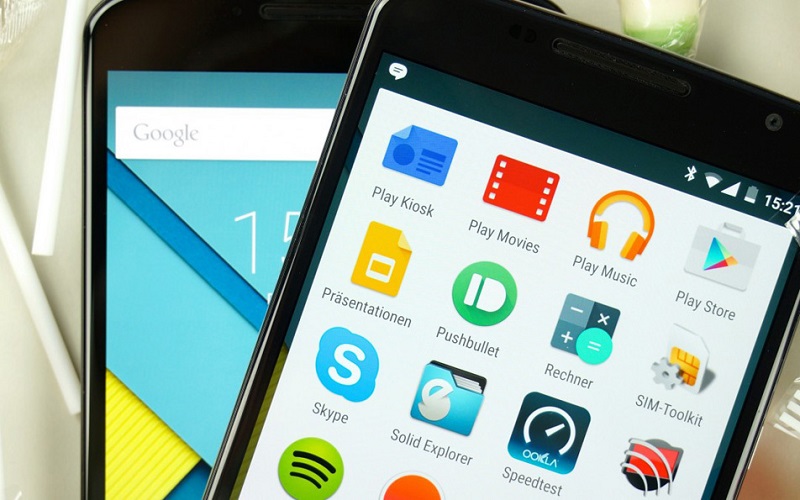
Image Source: Google Image
Where more care should be taken is in bright light (the sun, for example), then you need to put high brightness to see the content, which spends more battery, so to minimize as much as possible this expense, calibrator enough to be able to see the screen and at the same time, do not spend more battery.
Automatic brightness is often a good solution, and very comfortable, not to have to be calibrated by hand, but still recommend it manually if it does not work very well. In addition, the automatic brightness tends to put more shine in good lighting conditions.
Active connections when you need it and disable them when you stop using
Although quietly connections are also spending our energy devices, especially some as the NFC. With such complete devices such as smartphones, the different ways to connect us make life easier, from connect to the internet on the street to move files to another device.
Do not let all your phone connections habitability at all times, especially if you will not need. A habit I’ve had for quite some time is that, when I leave home, turn off the Wi-Fi and active data and back do the opposite. Do not let the Wi-Fi enabled if you will not use to gain precise location.
Speaking of location, you may want to leave it on all the time, but if you’re going to do, go to Settings> Location and change the mode to Battery Saver (also prompt this menu letting down the location icon in the toolbar fast) mode settings and uses high accuracy only if you’re using navigation (Google Maps or similar).
As for the rest of (Bluetooth, NFC, etc.) connections over the same, do not let them activated if you’re not going to use, especially in NFC (which is enabled by default when out of the box), the battery is drunk as if he had made a journey through a desert. You may have to invest a few seconds to turn on or off connections, but in return you can expect to earn several minutes of screen.
No “kill” background applications you use frequently
In our smartphones we are installed frequently used applications, applications that use in certain situations and applications that do not use but are installed hanging there by the manufacturer. Android is an effective way that we can access our recently used applications without spending too much battery.
To summarize, when we leave an app to access another or to go to the main screen, Android is, if possible (because it depends on RAM), to keep it open, so that when we return to access it will open much faster. This not only saves time but also battery.
When an application needs to run from scratch, components makers have to make an extra effort, while if it is opened from the recent applications is less effort and therefore energy expenditure is lower. Of course, the amount of apps that can maneuver active and the speed at which is accessed depends on the RAM.
The more RAM you have the device, more applications can leave “open”, and the more advanced, the faster you can access these applications. Therefore, if you use an application frequently, not “kill” in the recent apps screen and closes only those that you will not use for some time.
You may also like to read another article on Lab-Soft: This is my experience after use official Cyanogen
Beware applications you install on your device
Not everything is open and close applications, there are some that just install and you are condemned to suffer with the autonomy of your phone. It is true that all applications spend battery (of course), but for some (suspicious look at Facebook) have a higher spending, battery should have an application of its kind.
I mentioned to Facebook because it is one of the first in which all we thought (personally, I have uninstalled the app, as I prefer to use the web version), but not the only one. Do you know the known and less dear Clean Master? Yes, that application to “clean” the RAM to make your phone faster.
In that case, Clean Master spends more battery because what it does is to “kill” the background processes (see above), with the resulting additional expense of battery, and that ‘s not counting advertising as invasive dulls the user experience. But applications that spend battery hobby there are many more than these two.
Therefore, the advice we give you is that you have very careful with the applications you install on your phone, it could condemn your battery will not reach the end of day. If you find it necessary that application, maybe you can access a web version (in the case of social networks) or find an alternative app in Google Play that is lighter and offer the same (or more).
Do not turn the screen more than necessary or leave lit too long
As we have said before, the screen is the component more battery spends on a phone, and beyond monitor brightness must also take into account the time that we have activated and how much light it. One of the things for which we use is to check the time, leaving aside watches lifetime.
To check the time or see any notification must activate the screen (though not move from the lock screen), and this is something that we must regulate ourselves. Okay we want to see what we received notification or time it is, but we must learn not to do it every 3 minutes, because that is we’re wasting battery.
Even more important is the time to keep alive the screen, and it is our responsibility to regulate the time either manually ( by turning it off ourselves when we stop using mobile) or automatically ( by setting the time that will be on the screen without the we use).
If you choose to set the automatic shutdown of the screen, it is configured to turn off the 30 seconds is enough, but if you opt for 15 seconds, much better. In addition, so we avoid any problems you may have the screen with the passage of time or, in the worst case, delay as possible. And your battery will thank you!
These have been some of the most effective tips to save battery on your mobile, most of them known, but might want to help someone you know about this problem, or are a newcomer to Android and do not know how to maximize the autonomy of your device in possible, either way, we hope these tips will be useful.


