Excel is one of the basic applications in office automation. A powerful spreadsheet that is part of Microsoft Office widely used in office tasks and basic accounting. Many are those who have a certain fear of Office, an application that requires a learning task based on formulas that, we cannot deny, takes time.
The problem is the lack of knowledge of the necessary formulas and that is what we are going to try to see here. Some of the basic formulas to access Excel without fear and thus lose the fear when preparing a spreadsheet.
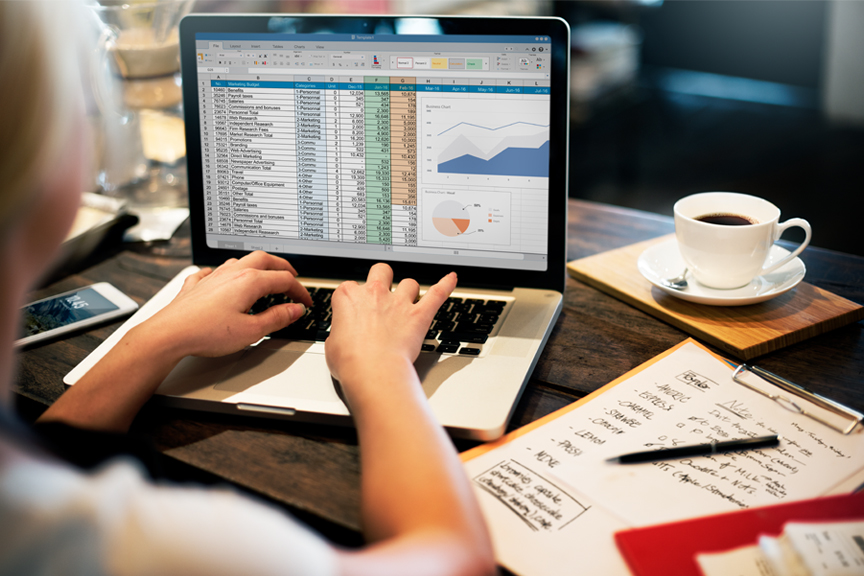
Sum
It’s the ABC and Excel. The basic formula that everyone should know when facing the Microsoft spreadsheet. A formula that allows us to add the values of a group of cells, or even entire rows and columns. It offers the advantage of supporting both separate cells and intervals. A formula whose example could be = SUM (A1: A30)
Subtraction
The same as before. Another basic but now used to subtract the values of two cells. This could be the example to use, in which the value of one box is subtracted from that of another: = A2 – A3.
Multiplication
It is the formula used to multiply the values of two or more cells. We mark the cells whose values we want to use and between them as a multiplication symbol, an asterisk. This could be an example: = A1 * A3 * A5
Division
Same as the previous one, but now to divide we will use the symbol “/” between the boxes whose values we want to use. This could be an example: = A2 / C2.
Average, average or arithmetic mean
We move a little and we reach the average formula. The function of this formula is to return the arithmetic average value of the values stored in the selected cells. The formula could be such that. = AVERAGE (A2: B2).
Maximum and minimum values
It is the formula used to know the maximum and minimum values that appear in a set of cells. To calculate them we will use the terms MAX and MIN together with the cells to analyze. This is an example for maximums = MIN (A2, B4, C3.29) and another for minimums = MIN (A2, B4, C3.29).
Counts
Contara is one of the formulas for counting values. A formula that allows counting values even if they are not numbers and only ignores empty cells. It is usually used to know how many entries a table has, if we do not care that they are numerical alpha values. If we only want to take into account the numbers, the formula COUNT is used. An example could be = COUNTA (B2: B13)
Count Yes
This formula allows to count elements that meet a certain criterion . Criteria that can be based on correspondence with a number, in which a certain text appears. Excel will count the cells that offer a condition that we have marked. An example could be counting the cells with the value 455 = COUNTIF (B2: B13; “455”)
Condition
To a certain extent similar to the previous one. It is a formula based on the fulfillment of a condition. A value is returned if the condition we marked is met. The classic example used is that of the notes, where approved is if there is a value equal to or greater than 5 and suspense is where that value is less than 5. The example could be: = YES (B2 = “500”, “Approved”);”Suspense”)
Search V
Find a value within a row and return the value that has been found or an error if you have not found it. An example could be = VLOOKUP (“Jose”, B1: D6, 3, FALSE) if we want to know the number of beers served by Jose in the month of February.
The use of “FALSE” is because it is the necessary value to indicate that we want an exact search, that is, we only want the value for the entry with the Jose index.
Search H
Similar to the previous one, this formula seeks to find a specific data in the first column of a table or matrix and once the row in which that data is located is found, return the value that the column that we specify has in that same row. This example = VLOOKUP (“May”; A1: D13; 2; FALSE) would serve to know how many drinks Jose served in a month.


