The bootloader is necessary to access the recovery mode, which is important to perform wipes, restore factory and flash ROMs. On Samsung devices it is known as download mode and is separate from Recovery Mode. Today we explain how to access it from your Android smartphone.
To enter recovery mode not all manufacturers opt for the same key combination although most are somewhat similar.
Recovery mode in Pixel and Nexus
To enter Recovery mode on a Nexus or Pixel:
- Turn off the device and wait a few seconds to make sure it is off.
- Press volume down and the power button until it lights.
- The bootloader menu will appear.
- With the volume keys we can go up and down through the options
- Select recovery mode or Recovery Mode.
- Once selected press the power button to enter.
- If a droid appears with a red warning symbol and “No commands”, press the power button and tap volume up without releasing it on.
Download mode in Samsung
Download mode becomes the boot manager and special installation of Samsung devices. Displays some device information such as the flash counter. Through this mode we can connect it with Odin and install another firmware or a Custom Recovery on our Samsung. To enter this mode, the combination of keys is very particular of the Samsung terminals:
- Turn off the terminal completely.
- Press volume down, start button and power button at the same time.
- Accept with volume up.
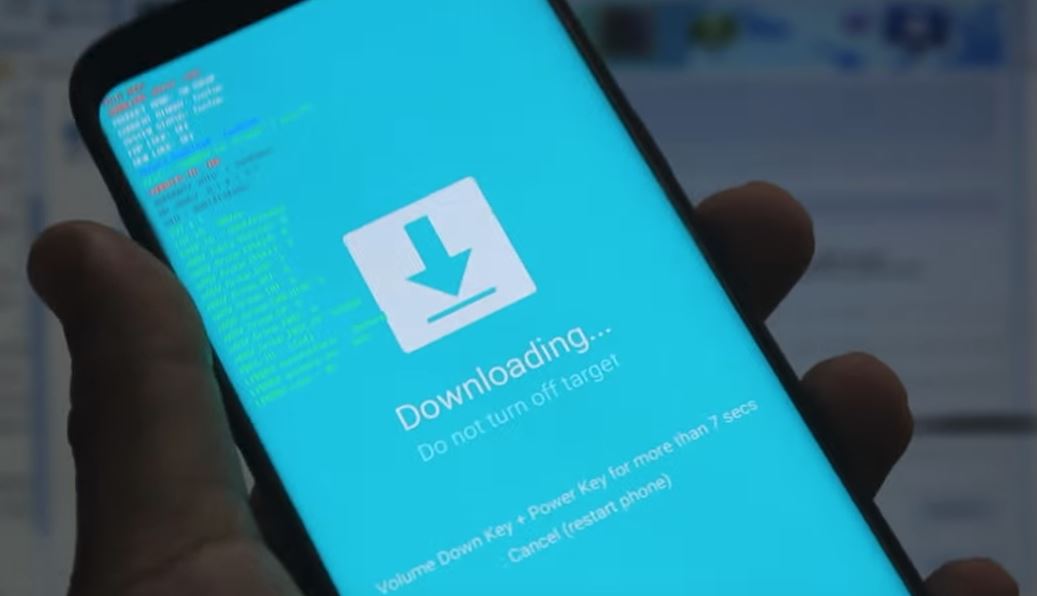
Recovery Mode on Samsung
If we have a Custom Recovery installed, like ClockWork Mode, in our Samsung we will have to use another type of key combination to access the:
- Turn off the terminal.
- Now press volume up, start button and power button at the same time.
- When you boot you will already be in the recovery mode.
- To move through the options use the volume up and down buttons. To accept use the start button or the power button.
Recovery mode in Motorola / Lenovo
To access Recovery mode in the case of a Motorola or Lenovo device:
- First we must turn off the device.
- Now we will press volume down and the power button until it lights up.
- We will enter the bootloader or bootloader.
- With the volume keys we can move (the touch screen does not work in this mode) by the different options until we find the recovery mode or Recovery Mode.
- Once selected we enter pressed on the power button.
- If an Android appears lying down with a red warning symbol and below it says “Without commands” we must keep the power button pressed and press once to turn up the volume.
From it you can perform manual updates, wipes and hard resets (factory reset). We can also install a custom recovery to flash ROMs or applications from zip files.
Recovery mode in LG
In LG we have several steps to press the key combinations to access the Recovery mode:
- Turn off the device and wait a few seconds until it is completely off.
- Press volume down and power button if you release them.
- When the LG logo appears, release the power button and press the same combination again until the Hard Reset or recovery mode appears if you have installed one.
Recovery mode on HTC
In the case of HTC it may be a little different:
- Not all models have this step. With the device turned on, go to Settings> Battery and uncheck the Fast boot box.
- Turn off the device and wait a few seconds.
- Press the button at the same time and the volume down for a few seconds.
- Once the menu appears we can move with the volume keys through the different options and choose ‘Recovery’ (if this option does not appear we will have to choose reboot to bootloader and here reboot to recovery).
- Press the on button to confirm.
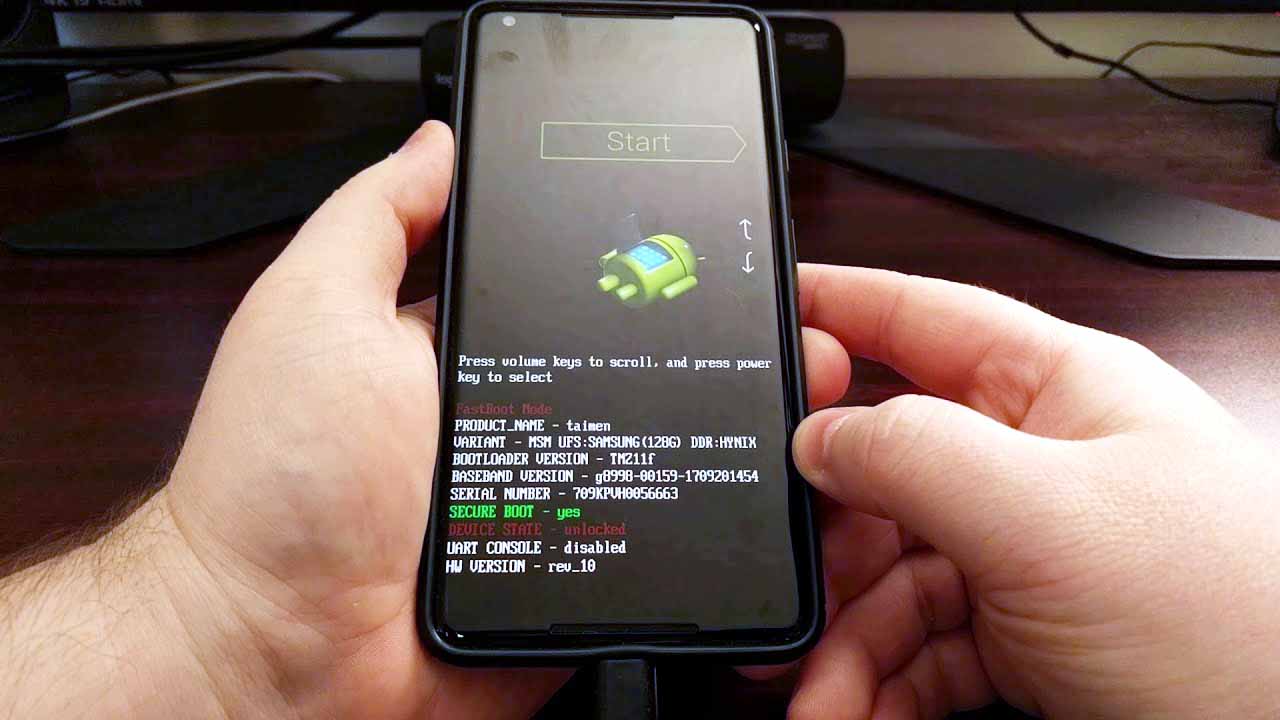
Recovery mode in ASUS
In ASUS it is very simple and fast but the combination of keys is different:
- Turn off the device completely.
- Press the power button and volume up until an android appears on the screen.
- After a few seconds, the Recovery Mode options will appear, such as ‘Factory reset’.
- With the volume up and down buttons we can mark the option we want.
- Pressing the power button will accept our selection.
Recovery mode in Huawei
The recovery mode of Huawei is very similar to the previous ones:
- Turn off the device and wait until it is completely off.
- Press volume up and the button on until it lights, and you can release.
- Once booted, the recovery mode of Huawei will appear.
- To move through the options use the volume buttons and the power button to confirm.
Recovery Mode in Xiaomi
In Xiaomi we can enter the recovery mode in two ways, through the update screen or with a combination of keys.
If the smartphone is on:
- Go directly into the updater application (updater in English).
- At the top right, click on the three points.
- From the menu that is displayed choose Reboot to Recovery mode.
If the smartphone is off:
- Press volume up and power button at the same time
If in the key combination we are wrong and press volume down we will enter the fast boot (protocol to connect to the computer). To turn off the device press the power button for at least 12 seconds.


